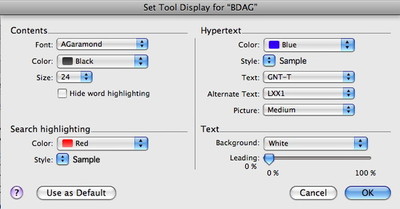On Monday, I showed you some tricks for seeing more than one Scripture link in a tool at the same time. Today, I want to show how you can specify which Bible text displays when you hover over or click on a Scripture link in an Accordance tool.
For example, let’s say your default Bible is an English translation, but you want the links in BDAG to go to the Greek New Testament rather than an English translation. If they’re Old Testament references, you want those to go to the Greek Septuagint. Is that even possible?
This is Accordance we’re talking about: of course it’s possible. To do this, simply open up BDAG and use the one keyboard shorcut every Accordance user must learn: command-T.
As I’ve explained before, command-T opens the Display settings for nearly every kind of window in Accordance. If you do that from a tool like BDAG, you’ll get this dialog box:
As you can see, this dialog lets me set the font, style, and other aspects of BDAG’s appearance. It also lets me customize the way hypertext links are handled. If I wanted links to appear in Burgundy italic instead of Blue underline, I could do that here. I can also specify the text and alternate text any Scripture links should display. The alternate text will only be used if the primary text does not contain the verses a link references. In this case, since I set my primary text to GNT-T and my alternate text to LXX1, any New Testament references will display the primary text, and any Old Testament references will use the alternate text.
It’s as simple as that! If I want this change to be temporary, I can just click OK and these texts will be used as long as the current BDAG window remains open. Any other BDAG window I open would still use the default settings. If I want to make this change the default setting for BDAG, then I would click the Use as Default button before I click OK to close the dialog.