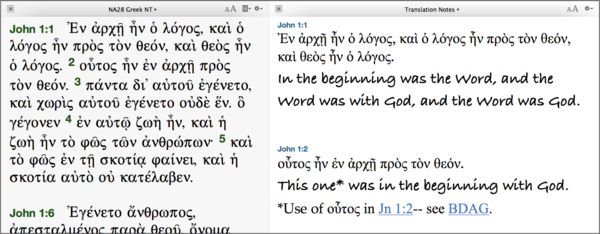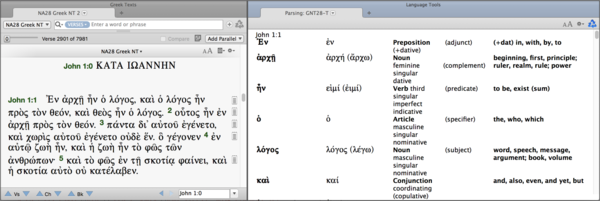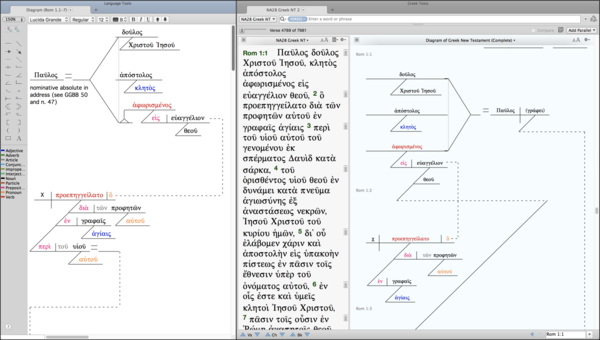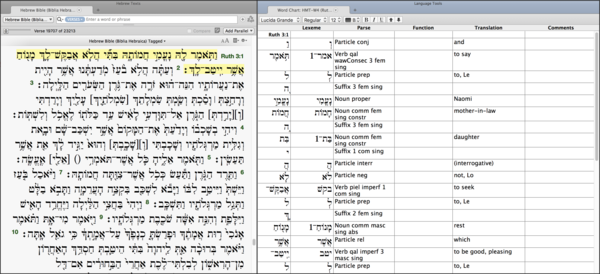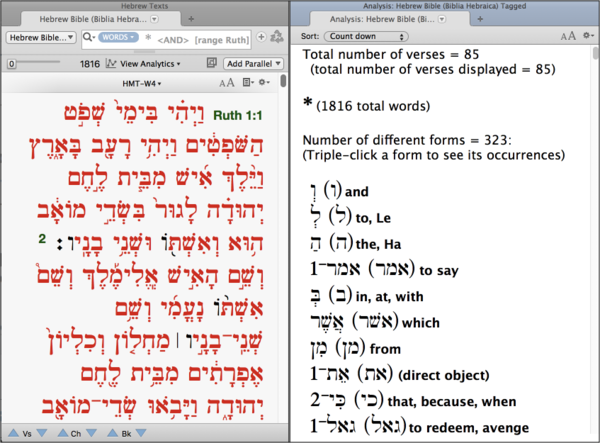Using a tool as powerful as Accordance Bible Software while learning a biblical language can be like walking a fine line: you want to harness the power and time-saving benefits of using Accordance, but you don’t want to shortcut the learning process, or worse become dependent on Accordance instead of actually learning the language. Let’s face it, studying any language requires a lot of memorization. And my own experience echoes what I’ve always heard—memory is like a muscle; the more you use it, the better it becomes.
I remember that in both my introductory Greek and Hebrew classes, I spent a lot of time looking up words in lexicons. Having instantaneous access to all the major lexicons is only the tip of the iceberg when it comes to how Accordance can help you in your biblical language classes. We’ve already covered getting Accordance versions of textbooks (be certain to check whether or not your Hebrew or Greek grammar is available for Accordance!). Here are just a few of the ways Accordance can help you while you study Greek and Hebrew.
Translation is the main task of any language class. In the multiple biblical language classes I took years ago, I wrote my translations out by hand and carried sheets of paper to class. There’s nothing wrong with that, but I have very little of that work today. I probably translated the majority of the New Testament and much of the Old Testament when I was in school. I wish I had my translation and notes saved digitally, but it wasn’t an easy option back then.
Regardless of whether you want to work out a translation by hand or directly on the computer, consider saying your translation work (the translation itself and your syntax notes) in an Accordance User Notes file. This set of notes can be viewed in parallel with the original language text as well as popular Bible versions.
Need to turn your translation in as homework? Select the text you need to turn in and from the contextual menu choose Print Selected Text. Or if you need to format it or submit it electronically, copy and paste it into the word processor of your choice.
Don’t be surprised if you’re referring to these notes for years to come! And it’s also good practice to continue saving this kind of work when you’re teaching or preaching after you graduate.
Parsing
Using Accordance is like having Greek or Hebrew super powers: with just a mouseover, you can get instant morphological and syntax information. However, I regularly tell users, “Use your Accordance super powers for good, not evil.” So, you don’t want to use Accordance to do your parsing homework for you. However, you can use Accordance to check your parsing homework.
In some cases parsing a Greek or Hebrew word can be interpretive. If your personal parsing work doesn’t line up with what you find in Accordance, don’t just correct your work according to what you’ve found in the software. Instead, try to figure out why Accordance is giving you different information than what you found on your own.
In addition to moving your mouse over the tagged original language text, you can also create a Parsing Chart. Begin by highlighting the text (this can be individual words, verses, or entire passages), and from the contextual menu, select Lookup: Parsing. If you want to save your chart, make certain it is the active tab, and from the File menu, choose Save Active Tab.
Diagrams
Diagramming sentences has really made a strong comeback in recent years after being neglected for an entire generation of students. There’s no real substitute for diagramming a sentence to understand not only syntax, but also the thought process and logic of the biblical writer.
Accordance has a built-in diagramming feature that’s extremely flexible. You can create your own diagrams and save them for later use in Accordance. Save your diagrams in Accordance and re-edit them later if necessary. Print them out to turn in for homework or take a screenshot to paste them in a word processor. If you want to incorporate a diagram with your Translation Notes (see above), take a screenshot of your diagram and add it to your notes.
You can create as many diagrams as you want in Accordance; however, we also have a Greek Diagrams module available for sale in the Accordance Store. If you purchase these diagrams while taking a class, though, remember proper use of your super powers! You will want to use the purchased Accordance Diagrams to compare and check the diagrams you have already created.
Word Charts (Syntax Practice)
Many Accordance users may not even know they have access to Word Charts from within the software. Select a passage in an original language biblical text, and from the Amplify Menu, choose Language: Word Chart.
This will give you a table with columns for the biblical word (inflected form), lexemes (lexical form), parsing, function, translation, and comments. By default, the function and comments sections are blank. These tables are completely editable, so double-clicking a blank cell will allow you to add your work to it.
If you really want to challenge yourself, double-click any of the cells that already have content and delete what’s there. Test yourself by figuring out on your own information such as lexical form, parsing, and translation. These charts can also be saved for later reference. With the Word Chart as the active tab, select the File menu: Save Active Tab.
And here’s a tip for the profs: follow the same procedure in the paragraph above to create a quiz that can be printed out for your students to fill in the missing information.
Vocab Lists
Beginning Hebrew and Greek students live or die by memorizing vocabulary. Here’s how to create a vocabulary list in Accordance. Since almost every intro Hebrew class translates the Book of Ruth, we’ll use it as an example in the steps below.
-
With a Hebrew text set to search for words, type this into the search field: [RANGE Ruth] <AND> *
Note that because Hebrew is a right to left language, your search argument will appear reversed from what you see above, but that’s okay. In fact, you can enter the elements of this search in any order as long as <AND> is in the middle. The asterisk is the wild card symbol used to find every word in Ruth.
-
After you run your search, you should see every word in Ruth appear in red because every word is a hit resulting from the wild card (*). Click View Analytics immediately above the text and choose Word Count Totals: Analysis.
-
Click on the Display Settings (gear icon) for your Analysis tab and make certain the first column shows the LEX. Set Sort to Count Down, Secondary Sort to Alphabetical, the Count to None (to remove the numbers), and check Show Root with LEX and Show Gloss with LEX. Click OK.
-
Print the list or Copy it from the Analysis window to a word processor or whatever app you intend to use with your vocabulary.
Learning an ancient language is tough enough, but Accordance Bible Software gives students a tremendous advantage with tools for diagramming sentences, creating word charts and vocab lists, checking parsing homework, and translating the Hebrew or Greek text itself.
Don’t miss previous installments in our Strategies for Students series!
#1 Take Class Notes in Accordance
#2 Use Accordance Editions of Textbooks
#3 Export Citations from Accordance