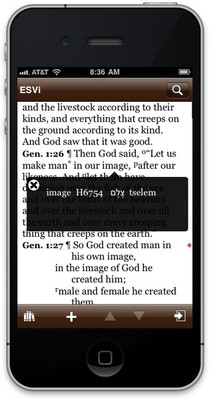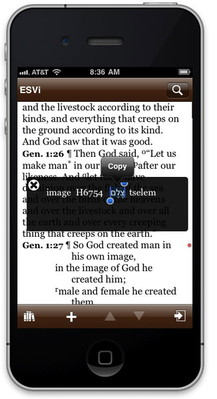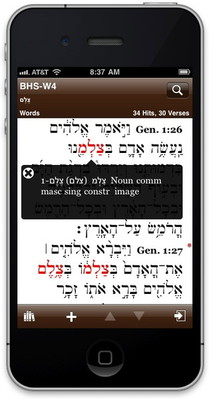A couple weeks ago, I began telling you about our iOS app by showing some of its powerful search capabilities. Today I want to show you how to get instant information about the words or links under your cursor . . . I mean, finger.
In the desktop version of Accordance, you can get instant information about certain items simply by dragging the mouse cursor over them. For example, you can drag the mouse over a word in an English Bible with Strong’s numbers to see the Greek or Hebrew word it translates. That information appears in the Instant Details box. On an iOS device, there is no cursor to hover over an item and not enough screen real estate for a dedicated Instant Details box, so to get instant information about an item, you simply tap and hold with your finger. When you do, a translucent box will appear showing the information for the item you tapped. In the first screenshot below, you can see that I tapped the word “image” in the ESV to see its Strong’s number and the Hebrew word it represents.
You can dismiss this box by tapping the close icon or by performing some other action, such as swiping to scroll. You can also tap and hold text inside the box to select and copy it. So for example, you could copy the Hebrew word צלם and paste it into the search field for the Hebrew Bible (see the second screenshot above).
In the screenshot below, you see what you’d get if you were to do that search for צלם. In a grammatically-tagged Greek or Hebrew text, a tap and hold on a word will bring up the parsing information and English gloss.
Now let’s say I want to look up צלם in a Hebrew lexicon, like HALOT. The initial release of the iOS app does not include amplifying from one resource to another, so if you want to look a word up in HALOT you’ll need to open HALOT and search for it. But since I already copied צלם from the Instant details of the English word “image,” all I have to do is open HALOT, click the Find button, and paste the word into the entry box.
In tools such as HALOT, you can tap and hold on hypertexted Scripture references to see those verses, like so:
In the desktop version of Accordance, there is a special kind of hypertext link which gives you an instant preview of what you would see if you were to click it. Things like abbreviations are linked back to an abbreviation list, and clicking an abbreviation will take you to that list. But you can also see what that abbreviation means simply by hovering your cursor over the link and looking in the Instant Details box. In the initial version of the iOS app, this instant preview is not supported, so tapping an abbreviation will simply take you to the appropriate entry in the abbreviation list, and you’ll need to click a back arrow to get back to the article you were reading.
As you can see, Accordance for iOS does not give you all of the instant detail capabilities of the desktop version, but the things you most want instant information about—key numbers, Greek and Hebrew parsing, and Scripture links—can be viewed with a simple tap and hold.