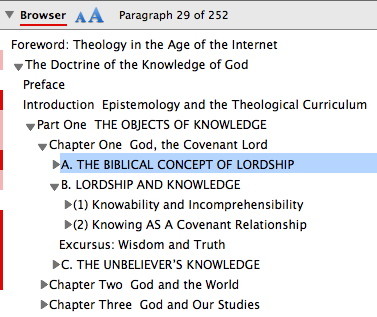Over the past two weeks, I’ve been blogging about how Accordance goes beyond mere electronic delivery of print books. After introducing the series, I showed how Accordance gives you unparalleled control over the appearance of the text. Next I demonstrated how Accordance lets you control the context of what you see. In this post, I want to show how you can “think outside the binding” when it comes to your books, interacting with them in whatever way will best suit your purposes.
Let’s say I’m a student at Reformed Theological Seminary here in Orlando, taking a course with Dr. John Frame. One of my first assignments is to read pages 1-18 and 40-75 of his Doctrine of the Knowledge of God (referred to from this point on as DKG). Overloaded with reading from other classes, I want to make sure I read the assignment and nothing more. So I open Volume 1 of Frame’s Collected Works in Accordance, then open the browser pane to find DKG. If I click on its title in the browser pane, I’m immediately taken to the beginning of that book. By scrolling through the text, I see that the assigned pages include the Introduction, all but one section of Chapter 1, and all of Chapter Two. If I hold down the option key and click any of these chapters or sections in the browser, Accordance will highlight that portion of the browser in red, indicating that I’ve essentially selected that portion of the tool. If I want to select multiple chapters or sections, I can shift-option-click. Here’s what the browser looks like when I select all of my assigned reading.
Now that I’ve selected a portion of DKG, I can view only that portion by changing the Show pop-up menu from All Text to Articles and clicking the Find button. Essentially, I’ve done a search for my selected articles and told Accordance to display only those articles. As I scroll through the text, it will skip from page 18 to page 40 and stop at page 75.
At this point, I can interact with my assignment in a mind-boggling variety of ways:
- If I want to read my assignment in Accordance, I might save the window each time I read so that I can remember where I last left off.
- If I don’t want to bother with scrolling, I could set Accordance to auto-scroll the text and even go into Slide Show mode to hide everything but the text.
- If I would rather listen to the text read, I can select a portion of the text and click the Speak button on the Resource palette. (The Alex voice in Leopard and Snow Leopard sounds best.)
- If I want to bookmark a paragraph so that I can easily find it again, I can simply option-click it to add a temporary bookmark. I can then use the Up and Down Mark buttons at the bottom of the window to jump from bookmark to bookmark.
- If I want to highlight any key points from the text, I can use my various highlight styles. I can even search by those styles later on.
- Selecting articles in the browser also functions like setting a search range, so if I need to search for a particular word or phrase, Accordance will limit that search to my reading assignment instead of searching all of Frame’s theological works. So, for example, if I’m later writing a paper and I vaguely remember something from my reading that I’d like to quote, I can find it quickly by searching for one or two key words.
All of that can be easily accomplished within Accordance, and I haven’t even mentioned how easy it is to amplify from DKG to any other resource in your Accordance library. When Frame discusses Calvin’s Institutes, you need only click a link to begin reading the relevant portion of the Institutes yourself. When Frame discusses the concept of “immanence,” you can select it and look it up in other systematic theologies, Bible dictionaries, or dictionaries of theological terms. Any word in your reading assignment can instantly become the launching point for further study.
All of that can be done right within Accordance, but what if you want to do your reading outside of Accordance? What if you want to do your reading on an iPhone, iPad, Kindle, or your parents’ Windows PC when you go home for the weekend? No problem. Simply print your reading assignment to a PDF and transfer it to any device or platform capable of reading it. Or print to paper. What you see in the window is what gets printed, so you don’t have to worry about accidentally printing pages 19-39 which are not part of your assignment. If you’ve marked up the text with highlights, your highlights will be printed as well. And of course, you can control the size of the text, the margins, the line spacing, and more so that your PDF or printout looks just the way you want it to.
Once again, all of this flexibility enables you to experience the text of a book in the way best suited to your current purposes. When Dr. Frame wrote DKG, he organized it in the way he thought would make the most sense to someone reading it from cover to cover. Yet when he assigns his own book to be read in class, he assigns some portions and skips others. Why is that? Perhaps because he knows his seminary students will already have some knowledge of the skipped material. Or perhaps because he intends to fill in the gaps during his lectures. Or perhaps because he has modified that material somewhat since the book was printed. My point here is that even authors recognize that the arrangement of a print book is not the only way to engage that material. By letting you “think outside the binding,” Accordance enables you to engage that material in the way which best suits your current needs.
P.S.: The danger of mentioning the iPhone and iPad in this post is that you’ll all tell me how much better it would be to read the text in Accordance for the iPhone/iPad instead of having to print to PDF. I absolutely agree that it would, and I’m awaiting the release of Accordance for those platforms as eagerly as you are. I still can’t tell you when that will happen, but we’re making exciting progress. 🙂