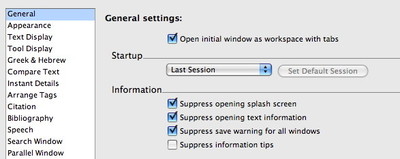Whenever I do a training seminar, I’m surprised to see long-time Accordance users still getting the copyright info for each new module they open, or a save warning for each window or tab they close. If you use Accordance the way I do, you’re constantly opening resources, looking up information, then closing them again. You don’t want to be hassled with all those warning messages and temporary windows, do you?
If you haven’t discovered that you can turn those things off yet, go to Preferences right now and select General Settings. At the top of the dialog box you’ll see the following options:
Look at all the items in the Information section. By clicking a checkbox, you can suppress the initial Accordance splash screen. Attractive as it is, having it appear each time you launch Accordance takes time. By turning it off, you’ll save a second or two each time Accordance opens. You can also suppress the copyright info and save warnings I mentioned above, as well as information tips which appear to offer help in how to use certain features. Since the information tips don’t appear very often and are not terribly intrusive, I leave this box unchecked, but you can turn them off if you don’t want them.
In addition to suppressing information windows and dialogs which can interrupt your workflow, the General settings also let you determine how you want Accordance to open. In the Startup section, you can choose whether you want Accordance to start with a Default Search window, with a custom window arrangement you set up and save as the “Default Session,” or with the “Last Session.” Starting up with the Last Session means Accordance will save whatever is open when you quit Accordance and reopen with the same window arrangement the next time you launch Accordance.
If you haven’t yet discovered these settings, you owe it to yourself to explore the numerous options in the Accordance Preferences. By the way, if you’re not quite sure what a particular option is for, just click the question mark at the bottom right corner of the Preferences dialog. Accordance Help will open to tell you exactly what that option is for.