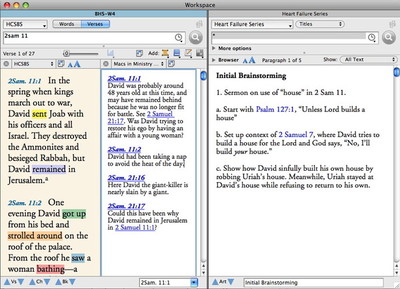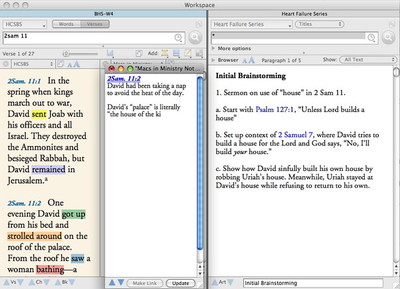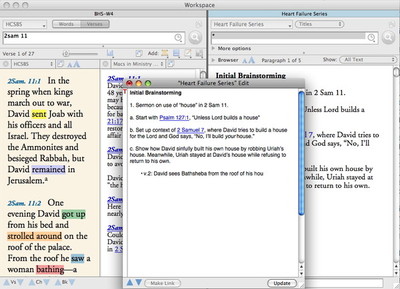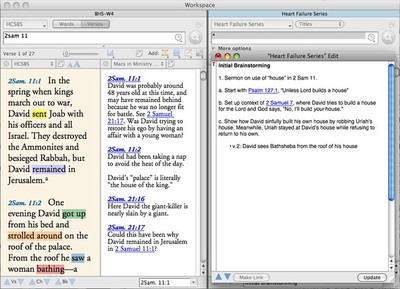Yesterday, pastor Wes Allen showed us how he records his observations and collects his thoughts using Accordance’s User Tool feature. Wes explained that doing so enables him to stay focused on the text rather than constantly switching between Accordance and a word processor. In response to that post, another user pointed out the following problem:
I follow roughly the same pattern, but I work on a monitor of limited size and therefore I end up having to keep switching to the User Tool edit window, which isn’t much better than switching to a seperate text edit program. (Actiually, the separate program ends up being better as I can quickly switch to it by clicking it’s icon in the dock). I would love for that edit window to be able to live in a pane so I could jot quick notes while I read.
Someone else then offered the helpful suggestion that he use the keyboard shortcut command-` to cycle between open windows. While that will certainly do the trick, I want to address the first user’s request that the Edit window “live in a pane so [he] could jot quick notes.” If you’re aware of how the Edit window works, you can already do that.
First, let’s begin with a simple workspace containing a Search window with my passage of study and an additional pane for my notes on that passage. In addition to that, I have a User Tool open in a separate zone. I’ll use the User Notes pane to jot down notes on the text of each verse I study, and I’ll use the User Tool as a place to gather and organize my thoughts. Picking up where we left off in our series on finding repeated words in a passage, I’m brainstorming ideas for a sermon which explores the frequent repetition of the word “house” in 2 Samuel 11.
You can see that I’ve already recorded some notes on the passage and some ideas in the User Tool. Now I want to look at each occurrence of the word “house” in this passage, record my observations about how it is used, and brainstorm how it will fit into the structure of my sermon. In verse 2, I see that the HCSB speaks of David walking on the roof of his “palace,” but I’ve discovered that “palace” translates the Hebrew phrase, “house of the king.” I want to jot that down in my notes, and since I already have a note on verse 2, I simply want to add some text to that existing note. I could click in verse 2 to select it and then use the keyboard shortcut command-U to open the Edit window for that verse, but it’s just as easy to click in my user note and begin typing. Doing so will automatically open the Edit window directly above the User Note pane.
Here you can see that I began typing at the end of my note on verse 2 and the Edit window has opened automatically. Accordance keeps it directly above the user note pane so it doesn’t obscure my text or my User Tool. I simply jot down my observation and hit Enter to update the note.
A couple of tips at this point. First, I wanted to add a couple of returns after the end of my note to start a new paragraph, but clicking in the note pane and hitting the Return key will not automatically open the Edit window. That’s because hitting Return in most Accordance windows will perform whatever search you’ve entered. In order to make it clear to Accordance that I want to open the Edit window, I simply type a space before hitting the Return key. I end up with an unnecessary space at the end of the first paragraph of my note, but so what? It’s certainly worth the convenience of bringing up the Edit window as I type.
Second, once I’m done typing, I can update the note in a couple of ways. If I use command-S to save the note, the changes I’ve made will be saved, but the Edit window will remain open. Accordance is assuming that I may still have more I want to type after I save. If, however, I hit the Enter key on the keyboard, Accordance will update the note and close the Edit window so that I’m right back in my main workspace.
Now that I’ve recorded the observation that David saw Bathsheba from the roof of his “house,” I want to start a list in my User Tool of all the “house” references in 2 Samuel 11. Again, I could click in my User Tool and use command-U to open the Edit window, or I can just click where I want to add text and begin typing. I want to add a couple returns to the end of the User Tool so I’ll once again use my space-before-return trick.
Now, here we can see that where the User Note Edit window opens directly over the User Notes pane, the User Tool Edit window opens wherever you last left it. I’m not sure why that is and I wonder if we should change it, but until we do, you can always place it directly over your User Tool yourself. Once you do, it will continue to open in that same place every time you edit that User Tool.
Once again, if I remember to hit the Enter key as soon as I’m finished, the Edit window will close and I’ll only have my workspace to deal with. When I need to add to my User Tool again I’ll simply type in it and the Edit window will reappear. Using this workflow, there’s no need to use a keyboard shortcut to toggle between multiple windows.