The Accordance Toolbar is a highly customizable way to have your most used Accordance features right at your fingertips, but did you know you can turn it into a virtual bookshelf?
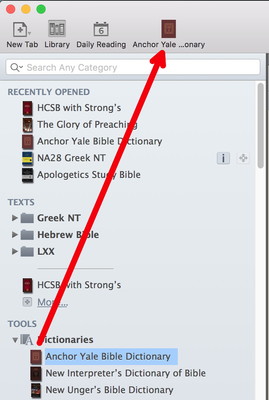 Let’s say you’re constantly opening a particular Bible or Commentary or Dictionary or Grammar. Instead of drilling down through the New menu or opening the Library, why not just put it in your Toolbar where it will be a mouse-click away?
Let’s say you’re constantly opening a particular Bible or Commentary or Dictionary or Grammar. Instead of drilling down through the New menu or opening the Library, why not just put it in your Toolbar where it will be a mouse-click away?
To do this, just drag the book cover of any resource from the Library onto the Toolbar. The book cover will then appear where you placed it on the Toolbar. Simply click your new Toolbar item to open the resource.
The beauty of this is that when you have some text selected and you click on the Toolbar icon for that book, Accordance will automatically search it for the selected text. Thus, you can both Open or Amplify to any book you’ve placed on the Toolbar.
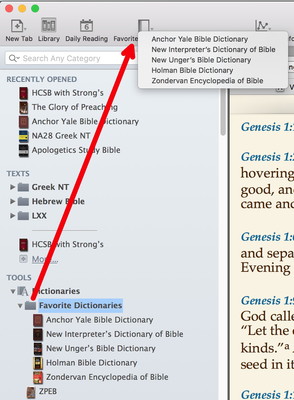 Of course, space in the Toolbar is limited, so you can only place a handful of books in the Toolbar before you run out of room. That is, unless you drag a Library folder onto the Toolbar. For example, you might drag your Dictionaries folder to the Toolbar to create a menu listing all your dictionaries. Or you might create a subfolder listing your most-used dictionaries and drag that to the Toolbar.
Of course, space in the Toolbar is limited, so you can only place a handful of books in the Toolbar before you run out of room. That is, unless you drag a Library folder onto the Toolbar. For example, you might drag your Dictionaries folder to the Toolbar to create a menu listing all your dictionaries. Or you might create a subfolder listing your most-used dictionaries and drag that to the Toolbar.
What if you need constant access to a particular resource for a period of time, after which you no longer consult it as much? For example, if you’re preaching through a particular book of the Bible, you might want constant access to a particular commentary, but when you’ve finished that preaching series, you no longer need that commentary on your Toolbar. Or maybe you’re a seminary student who needs instant access to a Greek grammar for a semester or two, but after that, not so much. (Don’t tell my Greek professor I just wrote that!)
To remove an item from the Toolbar, just hold down the command key and drag the item off the Toolbar. Poof! The icon goes up in smoke and you’ve got room to add a new resource.
Toolbar access to your favorite Accordance resources will enable you to customize your workflow in the way that works best for you. It’s like creating a virtual bookshelf where all your favorite resources are right at your fingertips.

