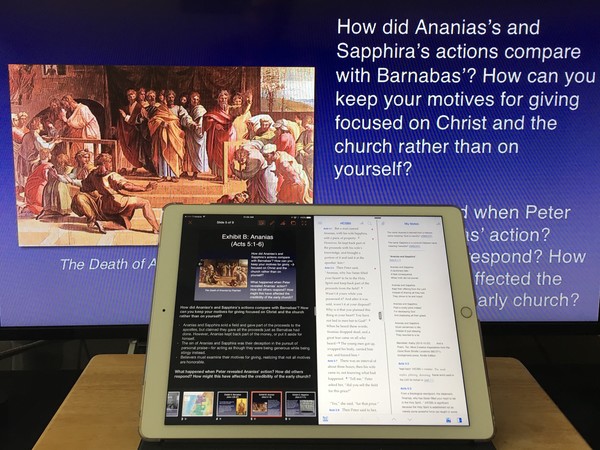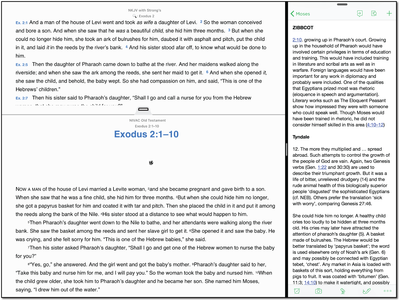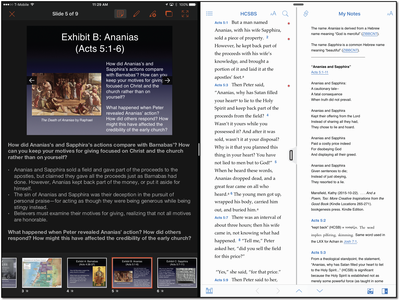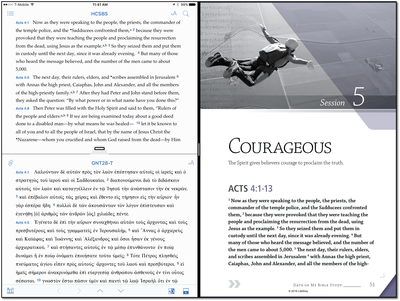Our release of Accordance Mobile 2.3 in February was a major update that took full advantage of new iOS 9 features. One of the major updates we featured was iOS Split View that allows Accordance to run side-by-side with another app on the devices that can support this.*
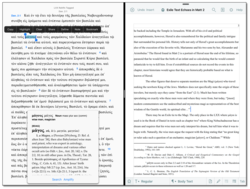
Just recently, Clay Norwood, pastor of Superior Avenue Baptist Church in Bogalusa, Louisiana, told me of how he uses Accordance and Evernote in Split View for his sermon preparation:
I have really enjoyed doing my commentary work in Accordance using the new split screen feature. It is great having the Scripture text and a commentary open alongside of Evernote. Sections of the commentary that might be useful in outlining or drafting a sermon are easily copied and pasted into Evernote. The iPad Pro (12.9″) provides ample screen space for both Accordance and Evernote.
Click/tap the image above for a larger view of
Clay Norwood’s sermon prep in Split View.
Regular readers of the Accordance Blog know that those of us who work for Accordance, perhaps more importantly, are users of Accordance ourselves. In recent weeks, I’ve discovered a couple of other ways that Accordance Mobile can be used in Split View, which I’d like to share with you.
I’ve been using Keynote on an iPad to teach an adult Bible study at my church since 2010. I use Lifeway’s Explore the Bible curriculum and prepare slides each week with content combined from their leader materials and my own study of the passage in Accordance. Keynote has been my teaching tool of choice because, until recently, it was the only presentation tool I could find on the iPad that had a true Presenter View that displayed both the current slide and my teaching notes while projecting the slide alone on the external screen. Last year, Microsoft released PowerPoint for the iPad that also has a Presenter View.
Once Accordance worked in iOS 9’s Split View, I had a thought: What if I could put Accordance in Split View with Keynote? That way I could have access to the biblical text, my personal notes that I’ve added to Accordance, and the Presenter View in Keynote. At first, I had difficulty getting it to work. Although I could get Accordance on the left and Keynote on the right in Split View, I couldn’t get Keynote to project to the screen by itself. Then I decided to switch the side each app was displayed. Voila! It worked once Keynote was on the left. Although I would prefer Accordance to be on the left, Keynote would only project if it was in what iOS considers the primary application pane—the one that is on the left side.
Click/tap the image above for a larger view of
PowerPoint and Accordance Mobile in Split View.
I decided to see if PowerPoint would do this, too. So, I exported my Keynote file to PowerPoint and it worked like a charm. I also discovered that PowerPoint has a much nicer Presenter View (PowerPoint is shown in the images in this blog post). I hope that Apple will update the Presenter View in Keynote; but if not, I may have to give PowerPoint another try after abandoning it well over a decade ago.
All pastors and teachers should take note of this. This kind of split screen functionality for presentation software is something I cannot replicate on a traditional laptop because going into presentation mode in either Keynote or PowerPoint takes over the entire screen. I can only do this on my iPad. In Keynote or PowerPoint, a pastor could have a sermon text or outline in presenter notes adjacent to the current slide while using Accordance to display a biblical text plus a parallel text, personal notes, or commentary–all on one iPad screen. Classroom teachers could make use of this kind of setup as well.
Speaking of teaching Bible studies, it’s rare that I get to sit in on someone else lead a study, but I so greatly enjoy doing so when I get the chance. A few weeks ago, we were visiting family back home, and I decided to sit in on an old friend’s Bible study class. To my surprise, he was also using Lifeway’s Explore the Bible curriculum. Since I already had all the lessons in PDF format on my iPad in GoodReader, I simply put Accordance on one side of the screen, and the Sunday School lesson on the other side. I was even able to use my Apple Pencil to take a few handwritten notes on the lesson PDF.
Click/tap the image above for a larger view of
Accordance Mobile and the Bible study lesson in Split View.
This was a bit of a revelation, too. If I were regularly taking part in a class like this, Split View really creates an ideal learning experience. Although the number of iPad models that can support Split View are limited at the moment,* I assume every new iPad released in the future will support it. What a great way for participants in a learning setting to make use of both Accordance and third party curriculum!
What about you? Have you discovered new ways to use Accordance thanks to Split View or other new features in iOS 9? If so, feel free to share them in the comments, or email me at [email protected] along with a screenshot, and perhaps I will feature your idea in a future blog post.
*Note: Currently, Split View is only available on iPad Pro, iPad Air 2, and iPad Mini 4.