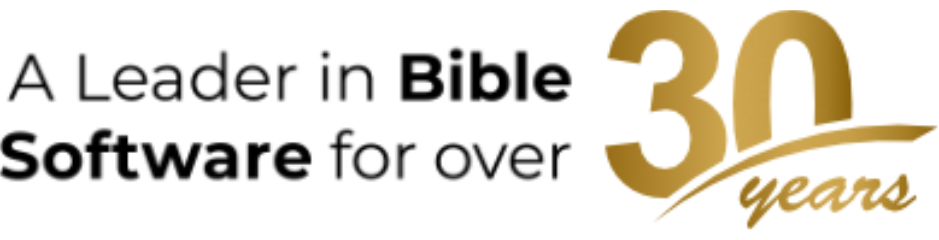In my previous two posts I’ve discussed the new zones feature of Accordance 9. Zones lets you open different kinds of Accordance resources in different areas of your workspace. But what if you find the proliferation of zones to be a little too much? On a 27-inch iMac screen, you can view a half-dozen or more zones quite comfortably. But on a thirteen-inch MacBook screen, too many zones can quickly become unwieldy. That’s why we let you limit the number of zones which Accordance can open.
If you go to Preferences, the first item in the General settings lets you set the Default maximum number of zones. If you’re on a MacBook, try setting this maximum to 2 zones. If you begin with your Bible text in a single zone and open a tool, that tool will be opened in a second zone. If you then open other kinds of resources, they will only appear as tabs within one of your two existing zones. They will never automatically open a third zone in your workspace.
That doesn’t mean you can’t create a third zone yourself. Simply drag one of the tabs in either zone to a different area of the window and you can create a third zone. Do it again and you can add as many zones as you want. The preference setting merely restricts the number of zones Accordance can create automatically.
If for some reason you open a resource which cannot be opened in any of your existing zones, Accordance will simply open a new Workspace window. For example, Search details are a special category of resource which cannot appear in a zone with other kinds of resources. So if you set your default maximum number of zones to 2 and you already have a zone for texts and a zone for tools, when you choose to display Details those will be opened in a new Workspace window rather than one of the zones of your first Workspace.
If for some reason you want Accordance 9 to function just like Accordance 8, you can simply set your Default Maximum number of zones to 1. New resources will then always open as tabs within that single zone. Even so, you can still create additional zones when you want them.
By setting the maximum number of zones Accordance can open for you, you can ensure that zones are always a help and never a hindrance. On that 27-inch iMac, you may allow for an unlimited number of zones to be opened, while on your MacBook you may restrict it to just two or three. This simple preference setting puts you in control of how zones function for you.