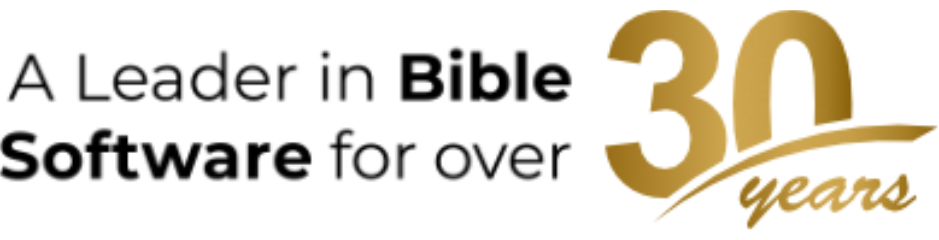How often do you hold down the option key when using Accordance? If your answer is seldom to never, you’re missing out on a lot of Accordance’s power and convenience. In this new series of posts, I’ll be sharing a series of option key secrets. Learn a few of these, and you’ll be well on your way to being an Accordance power user.
In last Thursday’s post, I showed how Accordance lets you pair any study Bible with any translation you wish. I even showed this screenshot of a search window with four parallel translations and three sets of study Bible notes.
Sometimes in the course of using Accordance, you’ll open a number of resources in parallel panes like this. When you no longer need those extra panes, you can close each one by clicking its close icon, but in a case like this one, getting back to a single pane view would require six separate mouse-clicks. Surely there must be an easier way, right?
Enter the option key. If you option-click the close icon of the pane you want to keep, all the other panes will be closed in one easy step.
This trick works for tabs and zones as well. If you have a bunch of tabs in a zone and you want to get rid of all but one, option-click the close icon of the tab you want to keep. If you have a bunch of zones in a workspace and you want to get rid of all but one, option-click the close icon of the zone you want to keep.
By the way, you can use this same trick in Safari whenever you have multiple browser tabs open.