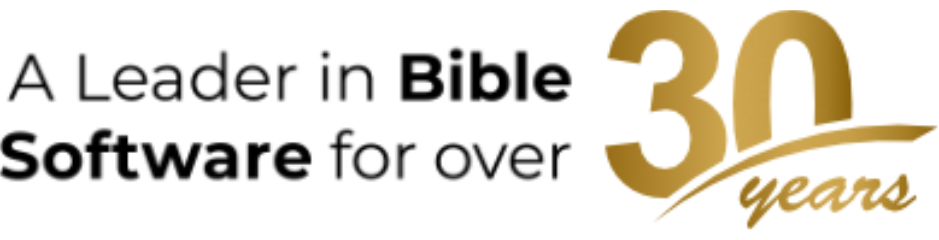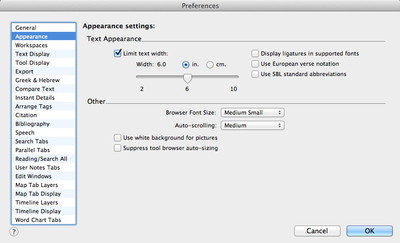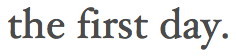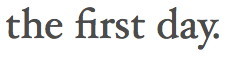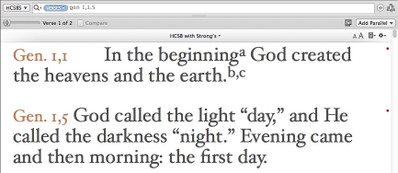This is the third in a series of posts on Accordance preferences. We’ve already covered the General settings here and here. Today, we’ll look at the Appearance settings.
The Appearance preferences present you with a number of broad ways you can change the look of Accordance. While this is not the place to go to change the font used in your various texts and tools (click Text Display or Tool Display for that), Appearance is the place to go when you want to make more fundamental changes, such as the maximum width of a line of text or how quickly to auto-scroll.
The options under Text Appearance let you make some interesting typographic changes. The first of these lets you specify the maximum width of text in a window. For example, if you have a wide screen and a workspace with only one tab, you may end up with a very wide column of text.
Since this can be hard to read, you may want to specify that a column of text can be only six inches wide. To do that check Limit text width and then drag the slider to six inches. When you click OK, even the widest window will show a column of text no wider than six inches. Any additional space will appear as white space to the left and right of the text.
The next text display option is to use ligatures in fonts that support it. Ligatures are combinations of letters that share common elements, such as fl and fi. The following screen shots show the same text with the use ligatures option unchecked and checked:
Without ligatures
With ligatures
Remember that ligatures are only supported in certain fonts, so you won’t see a difference with older, legacy fonts.
Another text appearance option is to use European verse notation. With this option checked, Accordance will display verse references according to European conventions. It will also interpret verse references in searches accordingly.
A similar option is to have Accordance use SBL standard abbreviations for Bible book names. Check this option, and Accordance will display book names using SBL abbreviations.
In addition to the Text Appearance options just mentioned, Accordance offers a few Other appearance options. Here you can set the font size of text in Browser panes such as the Library and the Tool window’s Table of Contents. You can also adjust the speed of auto-scrolling, choose to use a white background for pictures instead of the default black, and turn on or off the automatic widening of the Tool window’s Table of Contents browser when you mouse over it.