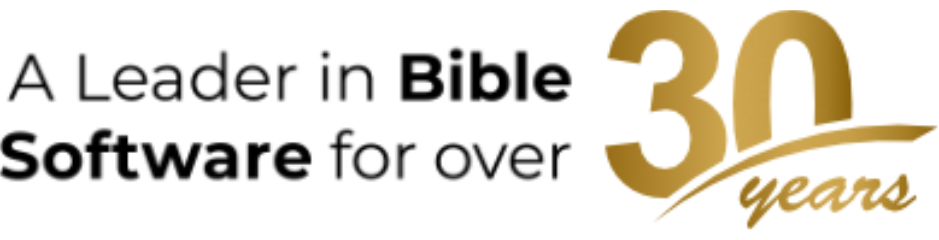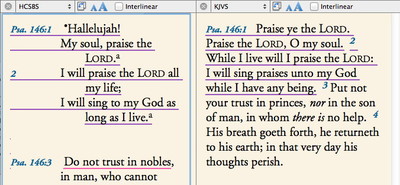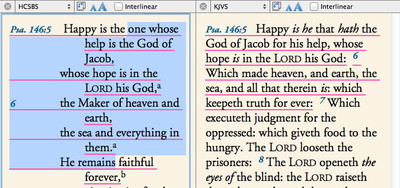In yesterday’s post, I began to show how you can use verse highlighting to “tag” verses with specific categories, topics, etc. In that post, I showed how to create a new Highlight File and define the styles which represent your “tags.” Today, I want to show how to apply those styles to specific verses.
Once you’ve created a highlight style, applying it to a verse or a selection of words is easy: simply select the text you want to highlight, then click the desired style on the Highlight palette. To apply a highlight style to an entire verse, simply select some of the verse reference, then click the desired style. This is called verse highlighting, and it will appear in every Bible text you display which contains that verse.
If you select text in a portion of a verse and apply a style to it, that is called word highlighting. That highlighting will only show up in that particular Bible text, since other Bible texts may not have the exact same wording. In the screenshot below, you can see that I’ve applied one style to Psalm 146:1–2, and those verses appear highlighted in both the HCSBS and the KJVS. I’ve also applied a different style to the words “Do not trust in nobles” in Psalm 146:3 of the HCSB. Yet because this is word highlighting which is specific to that translation, this highlighting does not appear in the KJV.
If you select text across multiple verses and apply a highlight style, Accordance assumes you want to highlight all of the selected verses. In this way, you can very quickly “tag” large blocks of verses.
To clear a highlight style, simply select the highlighted verses or words, then click the Clear button on the Highlight palette.
We’ve now seen how to use highlight styles to “tag” verses with specific categories such as “Joy,” “Encouragement,” and “Worship.” In my next post, I’ll show how to hide all that highlighting when you don’t care to see it, and how to find all the verses you’ve tagged with a certain style.