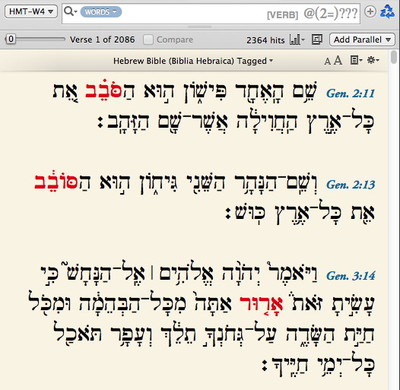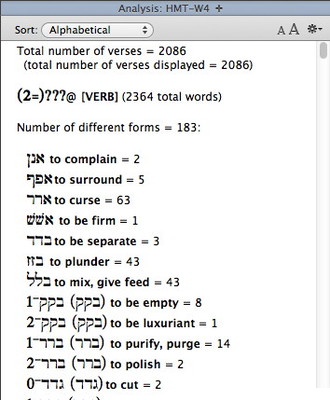In yesterday’s post, I offered you Greek students a method for garnering extra credit from your professors: Approach them on Friday and ask for extra credit if you spend the weekend finding all the hapax legomena in the Greek New Testament. Then do a simple search in Accordance, open an Analysis tab, and print! (Be sure to look tired and disheveled when you turn it in on Monday.)
Now, you Hebrew students could use extra credit too, so far be it from me to leave you out. Here’s a search that is sure to impress your first semester Hebrew prof. In Hebrew, there’s a class of verbs known as geminates. These are verbs in which the second and third letters of the lexical form are the same. Perhaps the most famous example would be הלל, “to praise.” Why not ask your professor if you can spend the weekend putting together a list of every geminate verb in the Hebrew Bible? It sounds appropriately difficult—like the kind of thing only the most ambitious Hebrew student would attempt.
Now, to define this search, start by entering three question marks in the search entry box. The question mark, like the asterisk, is a wildcard symbol which can stand for any letter or number. Yet where the asterisk can represent any number of characters, the question mark can only represent a single character. For example, if I do an English search for love*, Accordance will find any word that begins with “love,” no matter how many other letters it has: words like “loves,” “loved,” “lover,” “lovers,” “lovely,” etc. If, on the other hand, I search for love?, Accordance will find only words that have a single letter after “love”, such as “loves” and “lover.” See the difference?
Because each question mark stands for a single character, whatever that character happens to be, entering three question marks into the search field means you want to find only three-letter words.
Now we need to specify that the third letter must be the same as the second letter. To do that, place parentheses after the third question mark. (Be sure to enter the right parenthesis followed by the left, since everything is reversed in Hebrew). Inside the parentheses, place an equals sign followed by the number 2. Your search argument should now look like this: (2=)???.
Placing parentheses after a question mark lets you specify which characters that question mark can be. For example, b?(ae)t will find “bat” and “bet,” but not “bit” or “but,” since we have specified that the question mark can only be an “a” or an “e.” Returning to our Hebrew search, placing (2=) after the third question mark means that it can be any character, so long as it is the same character as that found by the second question mark. In other words, the second and third letters can be any letter, but they must be the same.
Now all we need to do is specify that the word we’re searching for must be a verb. To do that, make sure the cursor is blinking to the right of the search argument, then choose Verb… from the Enter Command submenu of the Search menu. A dialog will appear enabling you to select specific grammatical details, but since we want to find any verbs, just click OK to dismiss the dialog. Accordance will then add the Verb tag to your search argument, and all you need to do is hit Return to perform the search.
As sophisticated as this search is, your results should be instantaneous. Now just choose Analysis from the Stats and Graphs icon to get an alphabetical list of all the geminate verbs in the Hebrew Bible, and print it out!
Just be warned: while this search may help you garner some extra credit, it may also raise your prof’s expectations for you. You might find that he now treats you as a star pupil. And we all know what that means: you can probably count on getting called on more often in class!