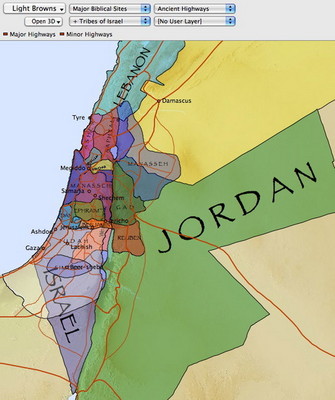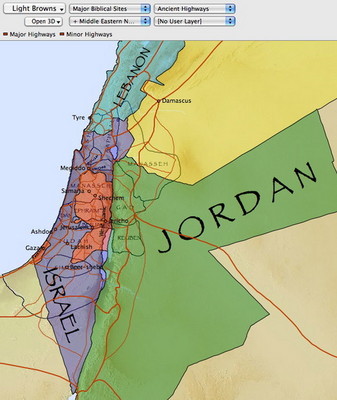If you own the Accordance Bible Atlas, you already know that you can overlay the map with layers showing various sites, regions, and routes. You can even draw and save your own layers. But what if you want to combine more than one layer of the same type?
For example, let’s say you want to see which modern nations now contain the territories allotted to the twelve tribes of Israel. If you look at the region layer pop-up menu of the Map window, you’ll see a layer for the Tribes of Israel, and you’ll see a layer for Middle Eastern nations, but how can you select them both so that you can view them at the same time?
Answer: The Shift key. If you select one layer, then hold the Shift key down while selecting another layer, the two layers will appear on the map at the same time. The pop-up menu can only show the name of the last layer you selected, but a plus will appear next to the name so you can see that other layers have been selected as well. If you open the pop-up menu you’ll see a plus beside each layer which is currently displayed.
Here’s what I get when I combine the Tribes of Israel with Middle Eastern Nations. The combination of layer colors creates an interesting effect:
If you find that the combination of colors gets confusing, you can customize one of the layers to show only region borders rather than the color fills. We even include a Tribe Borders layer which is basically the Tribes of Israel layer with the fills turned off:
I’ll show you how to turn off the fills and otherwise customize layers in an upcoming post. In the meantime, try combining layers using the Shift key and see what you discover about biblical geography.