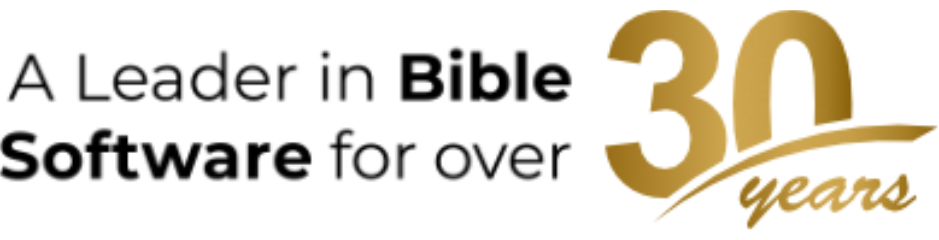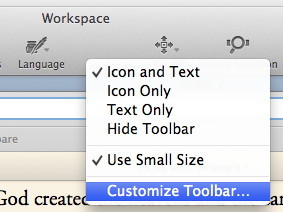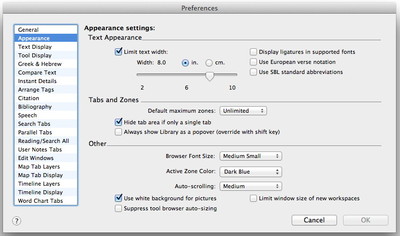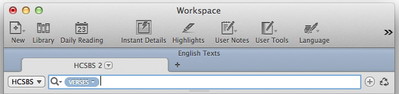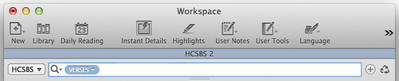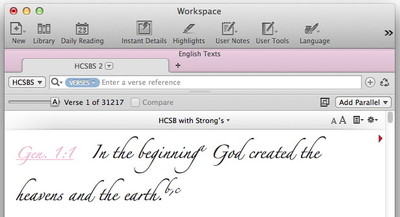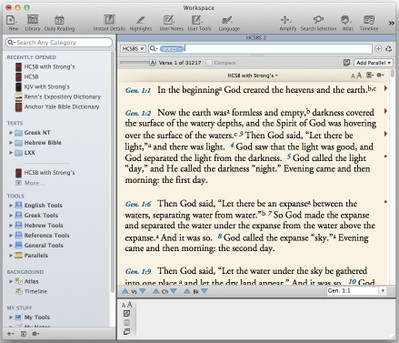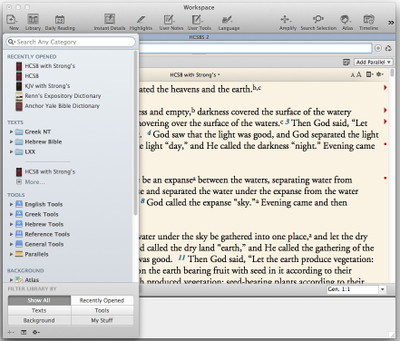Accordance has always been extremely customizable, but Accordance 10 offers new ways to adjust its look and functionality to your own personal tastes. Here are a few of the new options you should be aware of.
Customize your Toolbar: The new toolbar now places a number of features and resources at your fingertips, but you can customize it by control- or right-clicking it.
The contextual menu which appears lets you choose how you want the toolbar items displayed. I prefer to use the small icon size and to display both icons and text labels. Users with small screens may want to choose the Text Only option to save on vertical space.
To customize which items are included in the Toolbar, select Customize Toolbar… from the contextual menu.
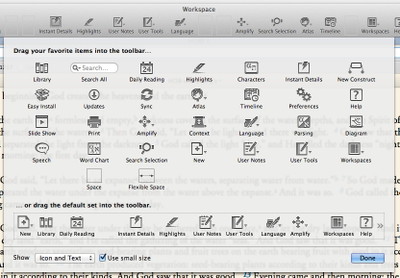
You can then drag additional items from the menu onto the toolbar, or drag items you’ll never use off the Toolbar to remove them. In addition to the default set of items, I’ve added the Atlas, Timeline, and Search Selection items. The last of these replicates the functionality of the Search button on the old Resource palette: namely, it searches the current text or tool for any word you select.
Change the Zone color and look: Open the Preferences dialog and select Appearance from the list of settings.
You’ll see a couple of options related to the appearance of zones. First, you have the option to Hide tab area if only a single tab. Check this, and whenever you only have a single tab in a zone, you will just see a thin zone title area rather than a full-blown tab.
Tabs won’t appear until you open a second tab, saving vertical space in single-tab zones.
You can also customize the Active Zone Color. I prefer Dark Blue, but Molly Ringwald might prefer something like this:
You can choose from a variety of pre-selected colors, or even create a custom color.
Library Panel or Popover? Also in the Appearance settings is an option to display the Library as a popover rather than as a panel. Where opening the Library as a panel moves the other content in a Workspace to the right…
opening it as a Popover leaves everything in place and simply places the Library on top of it:
If you want to leave your Library open all the time, you’ll want to open it as a panel, but if you like to leave it closed and only open it when you need it, you may find you prefer the popover interface. Whatever you select as your default, you can always choose the opposite simply by holding the Shift key down when you click the Library icon in the Toolbar.
So which of these options do you prefer? What items do you have in your toolbar? Do you always want tabs or do you like saving space when there is only one tab in a zone? Which zone color do you like best? Do you prefer the Library as a panel or popover? Do you ever switch between the two? Let us know how you’ve tailored Accordance 10 to your own tastes in the comments on this post.