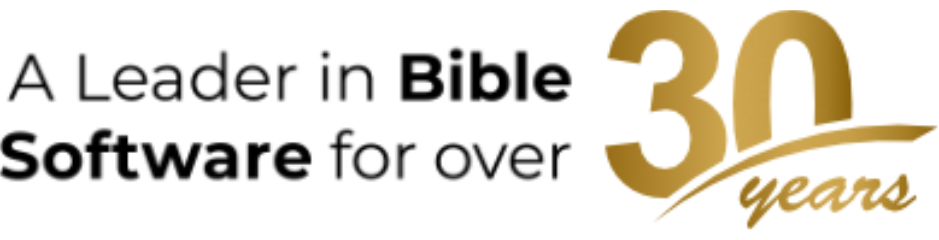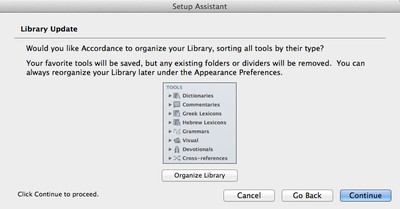Accordance 11 is here, and we’ve been playfully alluding to a scene from This is Spinal Tap in which a guitarist boasts that his amplifiers “go to 11,” which is “one louder” than the usual maximum volume of 10. In this series of blog posts, I want to look at how specific features of Accordance now “go to 11.” We’ll start with the Library.
Ever since we added tools such as commentaries and dictionaries way back in Accordance 2.0 (nearly twenty years ago!), we have divided those tools into five categories based on how those resources were organized.
|
Type of Tool |
Structure |
Where You Would Find… |
|
English Tool |
English Alphabetical Order |
Bible Dictionaries, Topical Resources, etc. |
|
Greek Tool |
Greek Alphabetical Order |
Greek Lexicons |
|
Hebrew Tool |
Hebrew Alphabetical Order |
Hebrew Lexicons |
|
Reference Tool |
Bible Verse Order |
Commentaries, Cross-References, Translation and Study Bible Notes, Outlines |
|
General Tool |
Any Other Method (Chapter and Section, Calendar Date, etc.) |
Historical Works, Systematic Theologies, Devotional Literature, Grammars, etc. |
This system of categorizing tools was simple and objective, but it also required some explaining and was not immediately obvious to new users. After all, you don’t walk into a bookstore or library and find all the alphabetized resources on one shelf and all the verse-based resources on another.
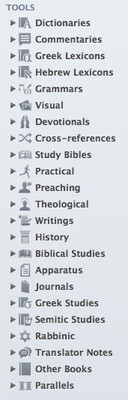 Somewhere around Accordance 6 or 7 we enabled you to subdivide the resources within these five categories however you liked. Within Reference Tools, for example, you might create a folder for all your commentaries, another for your Study Bibles, another for Cross References, and another for Critical Apparatuses. This made a lot of you—especially those with large libraries—very happy. Still, you could only create subcategories within the five categories listed above. There was no way to move a Greek grammar out of General Tools and into Greek Tools, for example.
Somewhere around Accordance 6 or 7 we enabled you to subdivide the resources within these five categories however you liked. Within Reference Tools, for example, you might create a folder for all your commentaries, another for your Study Bibles, another for Cross References, and another for Critical Apparatuses. This made a lot of you—especially those with large libraries—very happy. Still, you could only create subcategories within the five categories listed above. There was no way to move a Greek grammar out of General Tools and into Greek Tools, for example.
That has all changed in Accordance 11, which now organizes your Tool modules into 23 distinct—and far more intuitive—categories. Not only that, but these top-level categories are now completely flexible. You can rename them, delete them, create new top-level categories, or even place modules outside of any category.
New Accordance users will see their modules organized into these categories automatically, but those of you who upgrade to 11 can decide whether you want to move to the new system or stick with the old one. Just click Organize Library in the Setup Assistant to have all your Tool modules reorganized. Just be aware that you’ll lose any custom folders you’ve created.
Important: Before you move to the new system, be sure to select Check for Content Updates… from the Accordance menu (on Mac) or the Utilities menu (on Windows) and update any modules you’ve purchased to the latest versions. The information that tells Accordance where to put each resource is built into the module itself, and if you have an old version of a module, you may find commentaries and lexicons being placed in the Other Books category.
Any new modules you purchase from this point should automatically be placed in the proper categories, so you shouldn’t need to click the Organize Library button again.
Now that your modules are organized into these categories, you can begin adding subfolders, moving modules around, and generally making your library your own. If you don’t agree with where we’ve placed a module, just move it into a different category. For example, our newly released N.T. Wright books are all grouped together under Writings, but we could just as reasonably have chosen to place some of them under Biblical Studies, others under Theological, etc. If you would prefer to organize them that way, go right ahead.
It’s your Library, and it now “goes to 11.”