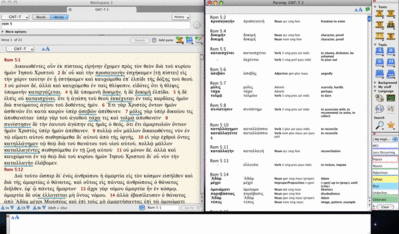In the third installment of his blog series, “Keep your Greek,” author and professor of NT at Moore Theological College Con Campbell, addresses some potential issues when using Bible software. To summarize, here are his main points:
a. When you’re doing your 10-30 minutes per day of Greek reading, do not have an English translation open on the screen.
b. Be slow to move that cursor. The risk of using software is that you can short-cut the learning process, just as you will with an interlinear.
c. A problem with software is that it doesn’t tell you which words you should already know. You think you don’t know a word, so you get the quick answer, then think, ‘oh yeah, I knew that.’
During my studies I’ve had to combat the same dangers that Con talks about here, so I thought I would share some of the ways I’ve used Accordance to do so successfully.
First, I’ll address the third point Con made. To do this you need to identify the words that you are not familiar with. The traditional Greek courses in college or seminary typically make students responsible for all words occurring 10 times or more in the Greek New Testament. However, the word lists get pretty large the closer you get to 10, so it’s likely that anything in that range will become fuzzy after a while. To identify all words occurring 20 times or less, perform the following word search:
[COUNT 1-20] <AND> [RANGE Rom]
You’ll notice that I added an additional Range command for my example, which you can customize to your needs, or constrain the search for verbs only, etc. Next, I created a highlight style simply titled, ‘less occurring.’ If you shift + click on any style in your highlight palette it will only highlight the hits (in my style I used a double-underline so as not to completely obstruct the text). Now, you can simply change your search to verses, i.e. Rom 5 and you will get the full text of Romans 5, but it will have all the words occurring 20 times or fewer highlighted.
Also, if you want to help yourself resist the temptation of moving your cursor over words and displaying the parsing information in the Instant Details box, hit cmd + option + 3 to temporarily hide it (repeat to show it again).
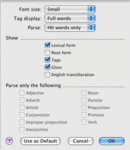
Now, click anywhere in the text, and hit cmd + A to select all the text. Next, click the Parse icon in the Resource Palette. This will open up a separate tab in your workspace displaying the parsing information for the text you selected. However, we want to limit this to the words highlighted. Hit cmd + T, and select ‘Hit Words Only’ from the Parse drop down menu (I also unchecked the option to display Root, and English Transliteration, but you can customize to your needs). To further customize this you can detach the parsing tab (cmd + option + T), then tile the two alongside each other (cmd + I). You could even add an advanced lexical tool such as the New Linguistic and Exegetical Key to the GNT (GNT Key) in parallel with the Greek text, but that may be a little too much help.
As you can see, this gives you a nice way to customize a Greek reading workspace to your specific needs so that you can “Keep your Greek”… with Accordance.