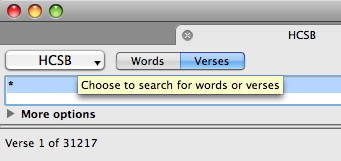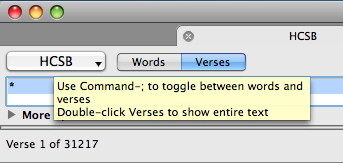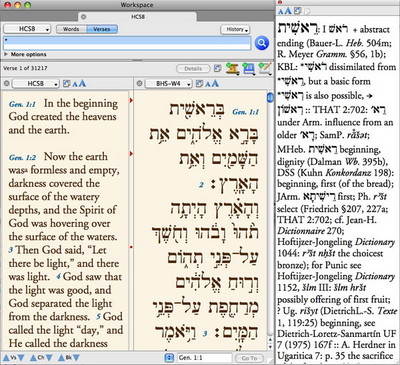I’m very pleased to announce the release of Accordance 8.3, a free update for all users of Accordance 8. When we announced this release on Twitter last night, we remarked that this update contains a “ridiculous number of new features.” As you can see from the list of new features here, that wasn’t marketing hype. Be sure to see the full list and download the upgrade, and check back here for upcoming posts about these new features. For now, I’ll just highlight a few of my favorites.
Extensive use of Help Tags: Help tags are those little pop-up notes that appear when you drag over a button or menu to explain how that interface element works. We’ve had a smattering of such help tags for a while now, but we’ve added many more in 8.3 and are now using Apple’s latest system for delivering those tags. Not only will you get a helpful explanation when you drag over an interface element, but if you hold down the command key while viewing a help tag, most tags will expand to offer even more detailed explanations, command-key hints, etc.
Instantly return to viewing the whole Bible: As you know, most Search windows in Accordance open in verse mode and have an asterisk in the entry box to show the entire text of the Bible. When you do a verse or word search, you typically see only those verses which meet your search criteria. To get back to viewing all the text, you would either need to enter an asterisk in verse mode or select the asterisk from the history pop-up, but some users asked for an easier way. In 8.3 you can simply double-click the Verses button to view the entire text.
Beefing up the Instant Details: I’ll devote a whole blog post to this soon, but 8.3 really beefs up the Instant Details box. If you hold down the Shift key while hovering your mouse over a word or verse, the contents of the Instant Details box will freeze so that you can mouse down to it and click its new Copy icon to copy the information displayed there. You can also control- or right-click a word and choose Copy As Instant Details from the contextual menu to accomplish the same thing.
In addition to copying the Instant Details, a new orientation button lets you toggle between the default horizontal orientation to a vertical one. If you want your Instant Details box to appear as a large column beside your workspace, you can now choose that orientation.
Why would you want a vertical orientation? So you can see more information, of course! By default, the Instant Details box still shows just the basics: key number, parsing information, etc. However, if you hold down the command key while dragging over a word or verse reference, you’ll now see the relevant article in your default dictionaries and commentary! It’s the same information you get when triple-clicking, just without the triple-click.
———
I’ve really only scratched the surface of what’s included in this new update, but I’ll cover more in upcoming posts. In the meantime, check out the list of new features and download it today.