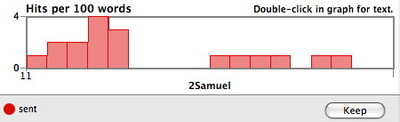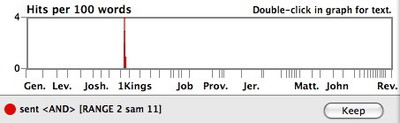In Friday’s post, I showed how to search for all the words in a passage and then use the Analysis window to see which words are repeated most often. In the process, I made the following passing statement:
Because of a difference in the way the RANGE command works, I can’t use the RANGE command in this instance. I’ll explain that in more detail in a future post.
This morning, I dutifully began researching my promised dissertation on the differences between a permanent range and the RANGE command. Wouldn’t you know it? I replicated Friday’s search using the RANGE command instead of a permanent range, and there was no difference in the results!
I then began to wonder if I’m “de-ranged” because I know that on Friday I got an analysis of this passage with different results than I expected. After a little experimentation, I’m pretty sure that the unexpected analysis window I saw was the result of my playing around with a few obscure display settings and had absolutely nothing to do with the fact that I was using the RANGE command rather than a permanent range. This is what happens when I get in too big a hurry to finish a blog post!
Now, that said, there is a difference between how a permanent range works as opposed to a range specified with the RANGE command. When you perform a search with a permanent range (that is, one you’ve defined in the range pop-up menu), Accordance will search only those books, chapters, and verses which comprise that range. If you then do a graph of that search, the graph will show only the selected range. For example, here is the graph of a search for “sent” in the HCSBS using my permanent range for 2 Samuel 11:
As you can see, only the chapter specified in the Range pop-up menu has been graphed.
The RANGE command works differently. When you use the RANGE command, the search is still based on the range you have set in the pop-up menu, but the results of that search are filtered to show only the range specified by the RANGE command. Here is a graph of the same search for “sent” in the HCSBS, but this time I’ve set the range in the pop-up to [All Text] and used the RANGE command to specify 2 Samuel as the range.
As you can see, this graph shows the search range as specified in the pop-up menu (that is, the entire text of the Bible), but thanks to the RANGE command, the only results we see appear in 2 Samuel 11.
In most cases, your search results will be identical regardless of how you define the range. You’ll only see a difference in the way the searches are graphed. However, when you do a search using the COUNT command, the results you get actually differ depending on how you define the range.
You see, the COUNT command looks for words that appear a certain number of times within a search range. For example, if you search the GNT-T for [COUNT 1] and you have the Range pop-up menu set to [All Text], you’ll find all the hapax legomena (words appearing only once) in the Greek New Testament. If you change the pop-up menu to a smaller range, such as the book of Philemon, you would find all the words which appear only one time in the book of Philemon. These words may not be hapax legomena, however, since they might appear many times in other books of the Greek New Testament. If you want to find true hapax legomena in the book of Philemon, set the Range pop-up menu to [All Text] and specify Philemon using the RANGE command. That way, the COUNT command will find all words which only appear once in the entire search range as defined by the Range pop-up menu, but the results will be filtered according to the range specified in the RANGE pop-up menu.
The difference between the Range pop-up menu and the RANGE command is minor and will not have any effect on most searches you perform (including the one we did last Friday!). However, when using the COUNT command or graphing your search results, it helps to understand that the Range pop-up menu sets the actual range which is searched, while the RANGE command merely limits the portion of the search results which is actually shown.