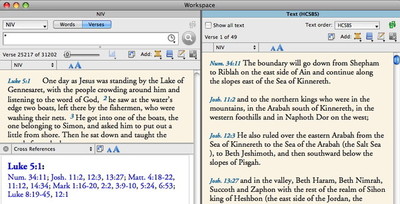In describing his workflow, Pastor Levi Durfey mentioned a feature he uses to explore cross-references to a passage. It’s a little known feature, and there is another related to it, so I want to go over Scripture links in detail.
Of course, you all know that when you’re looking at a series of Scripture links in a tool, you can hover over each one to see it in the Instant Details box, or you can click the link to open the passage in a separate window. But what if you want to see all the cross-references in a separate window? Do you have to click each link in turn? Of course not. This is Accordance!
If you simply hold down the command-key while clicking any Scripture link, every link in the paragraph will automatically be opened in a text window. So if you’re looking at a cross-reference tool, command-clicking any of the cross-references will show you all of them. Or if you’re looking at a dictionary, command-clicking one reference will show all the references in that paragraph.
Now, what if you want to view more than one link, but not all the links? Say you’re looking at an article in BDAG that lists a string of five references as examples of a given usage. You want to see those five references without the noise of all the other references in the paragraph (which may refer to other usages). To do that, simply drag a selection from some point inside the first Scripture link to some point inside the last link you want. Like this:
As long as you start and end your selection inside different links, all the Scripture links inside the selection will be opened in a text window. This is the tip Pastor Durfey mentioned as one of his favorite features.
Learn these two simple tricks—command-clicking a Scripture link and selecting multiple links—and you’ll be able to see exactly the verses you want to see.