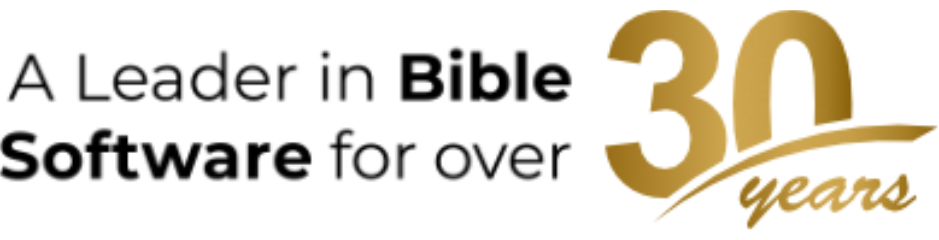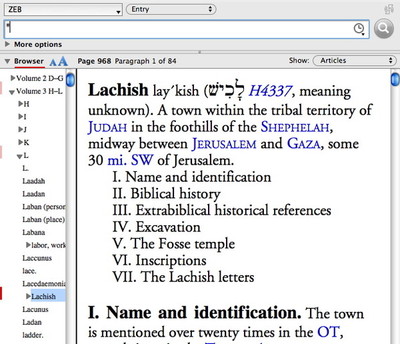On Tuesday, I showed how you can option-click a section of the Tool Browser to highlight it. When you do, all subsequent searches will be limited to the selected portion of the tool. But this tip isn’t just useful when you want to narrow a search; it can also be used to display only the portions of a tool you want to see.

Using the Browser, you find the article on Lachish and option-click its title to select it. Then you find the article on Sennacherib and shift-option-click its title. Holding the shift key down enables you to select more than one article at a time, so now both articles should be selected in the browser.
Now that you have the articles you want selected, you need a way to show only those articles. To do this, be sure an asterisk is entered in the search entry field, and that the Show pop-up menu is set to Articles. The asterisk tells Accordance to display all the selected articles, while setting the Show pop-up to Articles tells Accordance to show only the selected articles.
Now all you need to do is print to PDF and transfer that PDF to your Kindle!
By using this simple trick, you can specify the precise sections of a tool you want to display, print, copy, or work with.