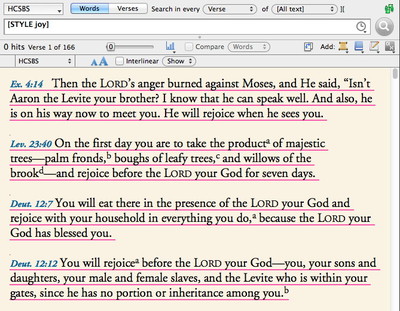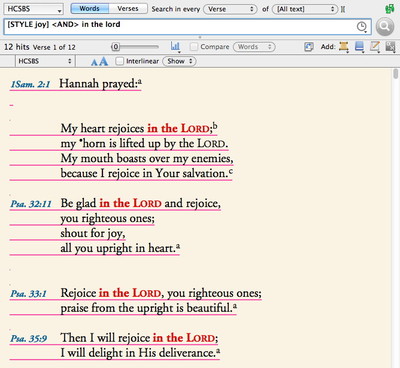The other day I showed how you can hide any highlighting you’ve done to avoid being distracted by it. Today I want to show you how to find any highlighted verses—even when you’ve chosen to hide the highlighting.
To search for highlights, select Style from the Enter Command submenu of the Search command. Replace the selected question mark inside the Style command with the name of the highlight style you want to find. In my first post in this series, I defined a highlight style to tag verses with the label “Joy,” so I’ll simply type “joy” to replace the question mark. (Actually, since none of my other highlight styles start with the letter “j”, simply typing a “j” would be sufficient. Accordance only needs enough of a style name to distinguish it from all other style names.)
When I hit Return to perform this search, all of my “joy” verses will appear. Even though I had Hide verse highlighting checked in the text display settings, Accordance automatically unchecks that setting for the purpose of displaying the results of a Style search.
You can even use other commands and search criteria in combination with the Style command. For example, let’s say I want to search all my “Joy” verses for the phrase “in the Lord.” I’ll simply add an AND command (by choosing it from the Enter Command submenu of the Search menu or using the keyboard shortcut shift-command-A) followed by the phrase “in the Lord” (the quotes are unnecessary). Here is the result:
As you can see, using your highlight styles as the basis for a search can make it easy to search only your “tagged” verses.