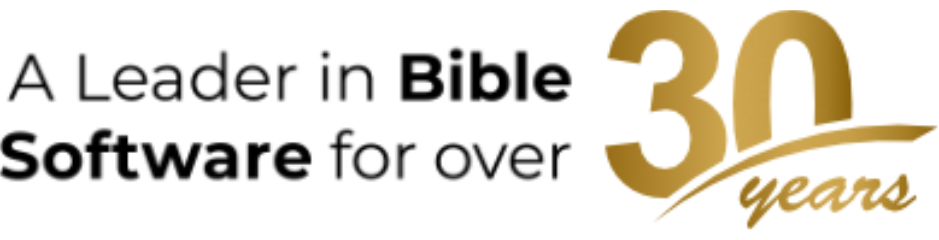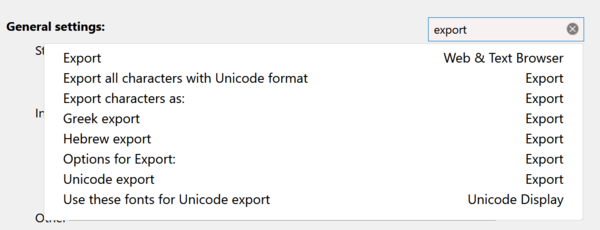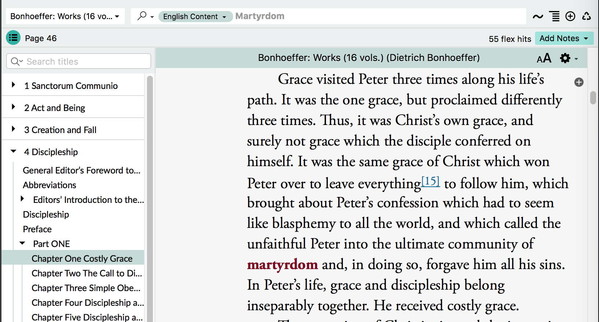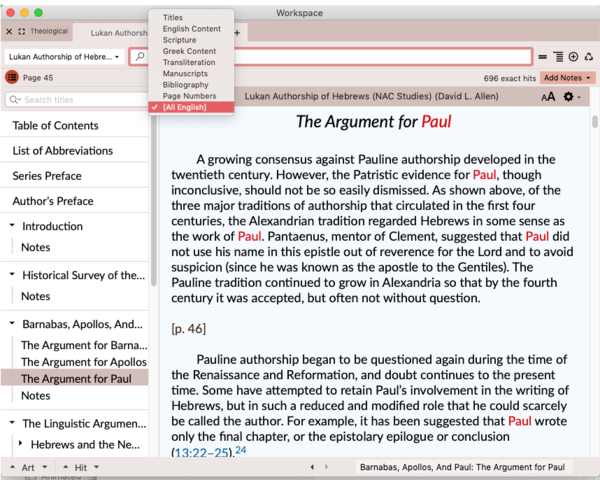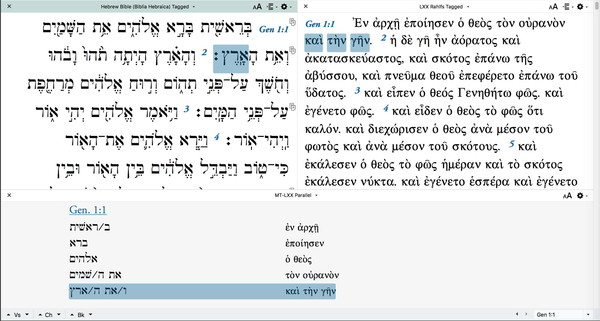With major new features like a revamped interface, general appearance themes, interactive tutorials, a host of highlighting improvements, the powerful new TEXT command, and PDF import to user tools, there’s a lot to love about Accordance 13. But there’s a lot more to love than you may yet realize. To reinforce your growing triskaidekaphilia, here are 13 new features of Accordance 13 you might have missed.
1. You can search the Preferences
Accordance has a lot of Preferences. You can tweak the settings for just about every major feature to get Accordance to behave exactly the way you want.
Yet all those options can be hard to keep track of. If you’ve ever watched one of our Accordance trainers answer a “how can I?” question, you’ve probably seen us click through several Preference panels trying to find some little known setting that will provide the needed solution. We know it’s there, but even we can’t remember exactly where it is.
Now, Accordance 13 lets you search the Preferences to find those elusive settings. Want to change whether or not the Info Pane is open by default? Type “info” into the Preferences search field. Want to set how Greek text gets exported? Just search for “export.” This slick enhancement is going to save you lots of time, and help you discover some of the options you may not even have known are available.
2. Opening the TOC in a Tool shows the current article
When you do a search in a tool, you are taken to the first paragraph containing a hit, and sometimes the surrounding context can be hard to discern. For example, if I search the works of Bonhoeffer for the word “martyrdom,” my second hit is somewhere in one of the many books included in this collection. How can I quickly find out which one?
In Accordance 13, when you open a Tool’s Table of Contents, it automatically shows where the current article is in the larger structure of the Tool. Simply by opening the TOC, I can immediately see that this is from chapter one of the book Discipleship.
3. You can now search all the fields of a given language.
The division of Accordance tools into different search fields is great when you want to narrow your search to a specific kind of information, but what if you want to find all instances of a word no matter what field it’s in? With Accordance 13, you can choose to search every field of a given language:
4. OR searches work even if some terms are not present at all
Ever since version 1.0, Accordance has first checked to see if a search term is actually in a Text or Tool’s word list before running the search. After all, why run a search if you know right away that a word will not be found? For example, if you try to search for “astronaut” in an English Bible, the word list for that Bible will appear so you can choose a different word.
That’s great, but what if I do an OR search, where only one of the search terms is required for the search to be successful? If I search for Moses <OR> astronaut, shouldn’t Moses be found even if astronaut isn’t in the word list at all? In Accordance 13, it is!
That may seem like a silly example, but imagine you search for a series of words in the King James Bible, such as (forsake, forsook, forswear). You then switch to a modern Bible that does not contain the word “forswear.” Prior to Accordance 13, you would have to delete “forswear” before you could run the search. Now, you just run the search and any missing search terms are ignored.
5. Interlinear spacing now keeps everything lined up
The Dynamic Interlinear now adds space between the words to keep interlinear information neatly aligned.
6. Compare Text now gives the best of both worlds
The Compare Text feature has always had two options: Single Text and Multiple Texts. Single Text lets you compare your base text with one other text, and it does a two-way comparison: showing where Text A has text missing from Text B and vice versa.
Multiple Texts lets you compare your base text to two or more other texts, and it is necessarily a one-way comparison: Text B shows how it differs from Text A. Text C likewise shows how it differs from Text A. Texts B and C are not directly compared with each other.
In Accordance 13, we decided to make Multiple Texts the default behavior. However, if you have only two panes open, those two texts will automatically be compared using the two-way Single Text comparison. That way you get the best of both worlds without having to change the default setting.
7. The Library filter button makes it easy to filter the Library
The Library previously had big, bulky buttons that would let you choose the sections of the Library you wanted to display, but the new Filter button is much less obtrusive and quicker to use.
8. You can now customize the Accordance URL style
When you Copy as Citation, you can include a link to the Accordance resource you’re copying from. Others can then click those links to open that Accordance resource to that location.
Originally, these links were in the accord:// format, which only works if Accordance is installed on the system of the person who received the link. Later, we switched to a different link format: https://accordance.bible. This second link format has the advantage of working on systems that do not have Accordance. Instead, it links to a page of the Accordance website which previews the link and gives information about Accordance. The only downside is that for desktop users who do have Accordance, following this second kind of link requires two clicks, where the older Accordance-specific links required one. You can see the difference by clicking each of the following links:
https://accordance.bible/link/read/ESVS#Ps_23:1
In Accordance 13, you can choose between these two URL styles in the Export settings of the Preferences.
9. Tutorial URLs
While we’re on the subject of links, Accordance 13 lets you copy and share links to any of our new tutorials. Want to send another Accordance 13 user a link to a tutorial you found helpful? Simply right-click the tutorial window and choose Copy Tutorial URL. Your friend, colleague, student, or parishioner can then click the link to begin the tutorial.
10. MT-LXX Cross Highlighting
If you own either the MT-LXX Parallel or the MT-LXX Interlinear, Accordance will now cross-highlight the corresponding Hebrew and Greek words in each parallel pane.
11. Assign hotkeys to highlight styles
Accordance 13 features sweeping improvements to highlighting, but one you might have missed is the ability to assign a hotkey to a highlight style so you can just select some text and press a key to highlight.
12. Improved Speech (Mac only)
Accordance 13 now supports modern text-to-speech on Mac systems, including Greek, Hebrew, and Arabic.
13. Play controls for animated Atlas routes
Prior to Accordance 13, you used the Animate checkbox to play and pause an animated Atlas route. Accordance 13 has replaced the checkbox with more intuitive and flexible play controls.
There you have it: 13 more reasons to love Accordance 13. Have you become a triksaidekaphile yet?