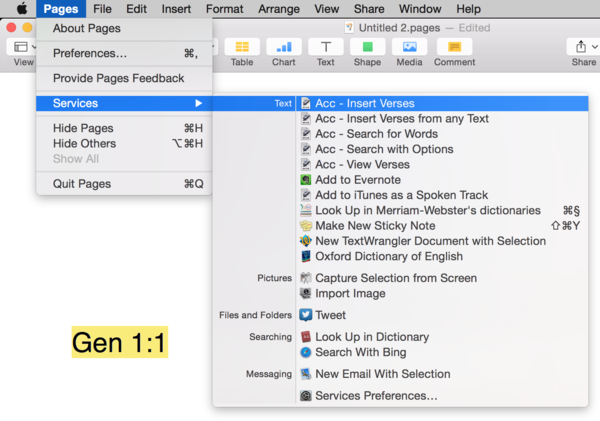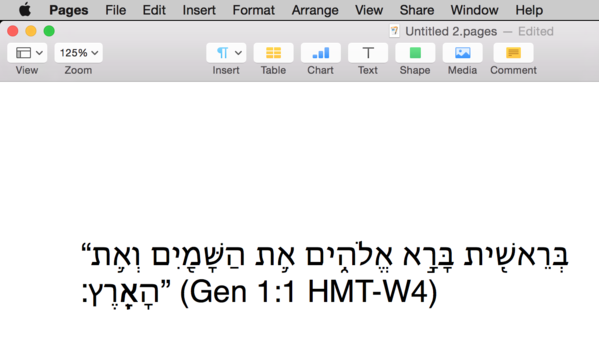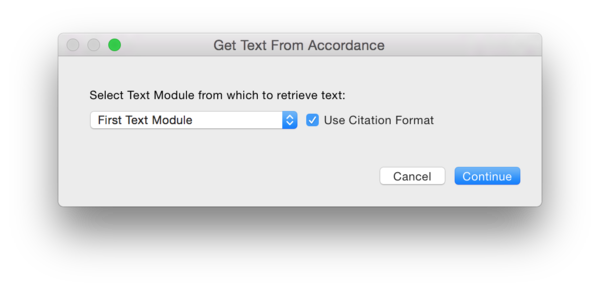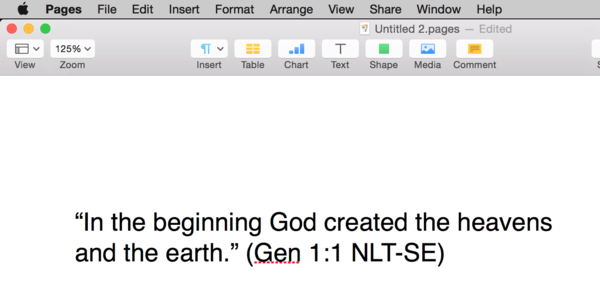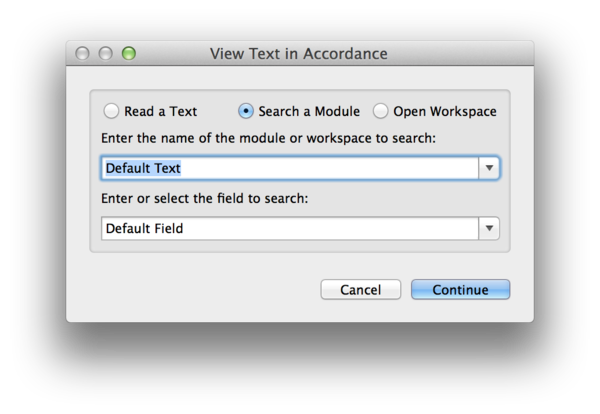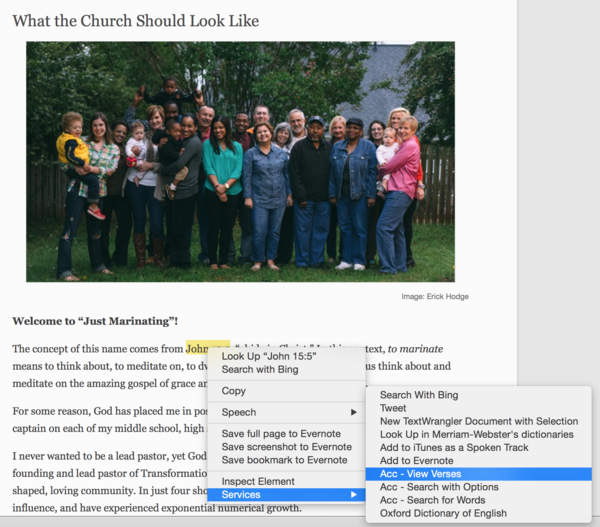If you haven’t discovered Accordance Services, you’re going to love this little gem of a utility.
Note that this is a Mac-only utility; but don’t worry, Windows users. You will be able to access similar functionality in the upcoming Accordance 11 release.
Accordance Services run through OS X’s Services, which you may or may not even know you have. The first thing to do is download Accordance Services. If you don’t already have them, download them from http://www.accordancebible.com/Accordance-Installers/#Services
After you download them, you should find a folder in your Downloads folder with five Accordance Services (if you don’t have a folder, double-click on the file Accordance Services Set.zip to create it). Once you’ve found the folder with the five Accordance Services, you will have to double-click on each one to install them. After installing, you will find them in the application menu of most OS X applications.
Here’s a quick run-down of the five Accordance Services:
1. Acc – Insert Verses
This Accordance Service allows you to quickly insert a scripture reference from Accordance from within whatever application you’re using. So for instance, if I write Gen 1:1 in iWork Pages, I can then highlight it and choose Acc – Insert Verses from Services in the Pages application menu.
The result will place Genesis 1:1 in my Pages document:
Why is my verse in Hebrew? It’s in Hebrew because that was the top Bible that I have listed under Texts in my Accordance Library. Your results will probably be different.
So, what if I want a different translation? Well, that’s where the next Accordance Service comes into play.
2. Acc – Insert Verses from any Text
This service will allow me to choose which translation I want. When I highlight Gen 1:1 and choose this Service, I get this dialogue box:
Note that I can also choose whether or not I want citation format—that is, having the reference and version name in parentheses after my verse. If I were to choose New Living Translation, Second Edition, and leave the box checked, I would end up with this result:
3. Acc – Search for Words
This Service will allow me to highlight a text in any application outside Accordance and then search for that word or phrase in Accordance. For instance, if I were to highlight the word heavens in the verse above, Accordance would automatically search for this word in my default Bible creating a new search tab in Accordance.
Note that this Accordance Service will work in a variety of different applications. Maybe you’re reading an article on a website, and you come across a term or phrase you’d like to research. Simply employ this Service, and you can look it up in Accordance.
What if you want to search beyond your default Bible? You’ll want to use the next Accordance Service described below.
4. Acc – Search with Options
The Search with Options Accordance Service allows you to determine exactly where you want to search for the term or phrase in which you’re interested. Choose which text or module you want to search; and if it’s an Accordance Tool, you can even specify which field.
Maybe you are reading about Dietrich Bonhoeffer online, and you come across a name or concept you’d like to know more about. Remembering that you have the complete Dietrich Bonhoeffer Works in Accordance, there’s no need to open this module, type in the phrase and search for it. You can simply search from the internet article you are reading.
5. Acc – View Verses
Finally, perhaps you are reading an article that includes a verse reference. You could go to Accordance to look up the reference, but you can also simply run the Acc – View Verses Service to launch a new workspace in Accordance with your selected text.
So, in the example below, running the View Verses Service will open John 15:5 in my default Bible text in Accordance.
Bonus tip: Accessing Services from the Contextual Menu
You may have noticed in the last graphic above that I did not go to the application menu of the web browser to access the Services menu. Instead, after highlighting the verse reference to John 15:5, I right-clicked on my Apple Magic Mouse to pull up the contextual menu (which can also be access through a control-click or a two-finger click on Apple trackpads).
Most programs that employ Services will allow access from a contextual menu, but some applications—such as Microsoft Word for the Mac—require access only from the application menu.
Try it yourself!
If you haven’t already done so, play around with Accordance Services yourself and let us know what you think. There is a lot more information about Accordance Services, including customization options, in your Accordance Help files (accessible from the Help Menu in Accordance) at Digging Deeper > Automating Accordance > Work with Accordance Services.
See Accordance Services in Action
We recommend playing the video below at full screen and with the highest resolution your device allows.